Updated February 25, 2025 | Words by Jackson
Welcome to the digital age, where switching phones is as common as switching socks!
Whether you're upgrading to the latest iPhone 16 or finally making the switch from Android, the iOS Setup Assistant is your trusty sidekick. It's like having a tech-savvy friend who never judges you for not knowing your Apple ID password.
In this blog post, we’ll dive deep into what the iOS setup assistant is, how to access it, and how it can make your life easier.
1. What is the iOS Setup Assistant?
2. How to Enter the iOS Setup Assistant
3. Preparations Before Using the iOS Setup Assistant
4. One-Click Free Backup of Your iPhone
5. Transfer Data from Android to iPhone Using the iOS Setup Assistant
6. Restore/Transfer Data from iPhone to iPhone Using the iOS Setup Assistant
7. How to Return to the iPhone Setup Assistant
8. How to Transfer/Restore Data in iOS Setup Assistant from Android/iOS/Apple Watch
9. Conclusion
The iOS Setup Assistant is Apple's way of ensuring that your new iPhone feels just like home. It’s an easy-to-follow, step-by-step guide that helps you set up your iPhone, transfer data, and customize settings.
Think of it as the concierge at a fancy hotel – it welcomes you, helps with your luggage (data), and makes sure your stay (iPhone experience) is perfect.
When you first turn on a new iPhone or perform a factory reset on an existing one, the iOS Setup Assistant kicks in. It’s designed to be user-friendly, guiding you through essential setup processes such as connecting to Wi-Fi, signing in with your Apple ID, and setting up security features like Face ID or Touch ID.
Additionally, it assists in transferring your data, ensuring that your new device is a seamless continuation of your digital life.
Accessing the iOS Setup Assistant is as easy as pie – Apple pie, of course. Here’s how:
1. Turn on your new iPhone: The Setup Assistant automatically starts when you power up a new or freshly reset device.
2. Swipe up or press the Home button: Depending on your iPhone model, either swipe up from the bottom of the screen or press the Home button to begin.
3. Select your language and country: Choose your preferred language and region.
4. Connect to a Wi-Fi network: This is crucial for activating your device and accessing Apple services.
5. Follow the on-screen instructions: The assistant will guide you through signing in with your Apple ID, setting up Face ID or Touch ID, and restoring data if applicable.
And voila! You're now in the magical land of the iOS Setup Assistant.
Before you dive headfirst into setting up your new iPhone, a little prep work can save you a lot of hassle. Here’s a quick checklist:
1. Ensure your current device is backed up: You don't want to lose those precious cat photos. Backing up can be done via iCloud or through iTunes on your computer.
If your iCloud or iTunes on your computer have run out of memory, or you simply don't want to add more brain capacity to them, you can also try this amazing guy: ZikeDrive Z666 USB4 40Gbps NVMe M.2 SSD Enclosure.
ZikeDrive is faster than the current fastest Thunderbolt 3 SSD, with a read speed of 3.8GB/s and a write speed of 3.1GB/s, and it only takes 5 minutes to transfer a 1TB file. Perhaps it is a good choice, by the way, one year warranty.
2. Charge your new iPhone: Nobody likes a dead phone mid-setup. Make sure your new device has enough battery life to get through the setup process.
3. Have your Apple ID and password handy: It’s your golden ticket to all things Apple. If you’ve forgotten your password, you can reset it at the Apple ID website.
4. Transfer essential data: Make a list of important data that you need to transfer, such as contacts, calendars, and apps.
Backing up your iPhone is like saving your game progress – you don’t want to lose those high scores! Here’s how you can do it with one click:
1. Open "Settings" on your old iPhone.
2. Tap on [your name] at the top.
3. Select "iCloud" > "iCloud Backup".
4. Tap Back Up Now.
By following these steps, you ensure that your data is safely stored in iCloud and can be restored to your new iPhone without a hitch.
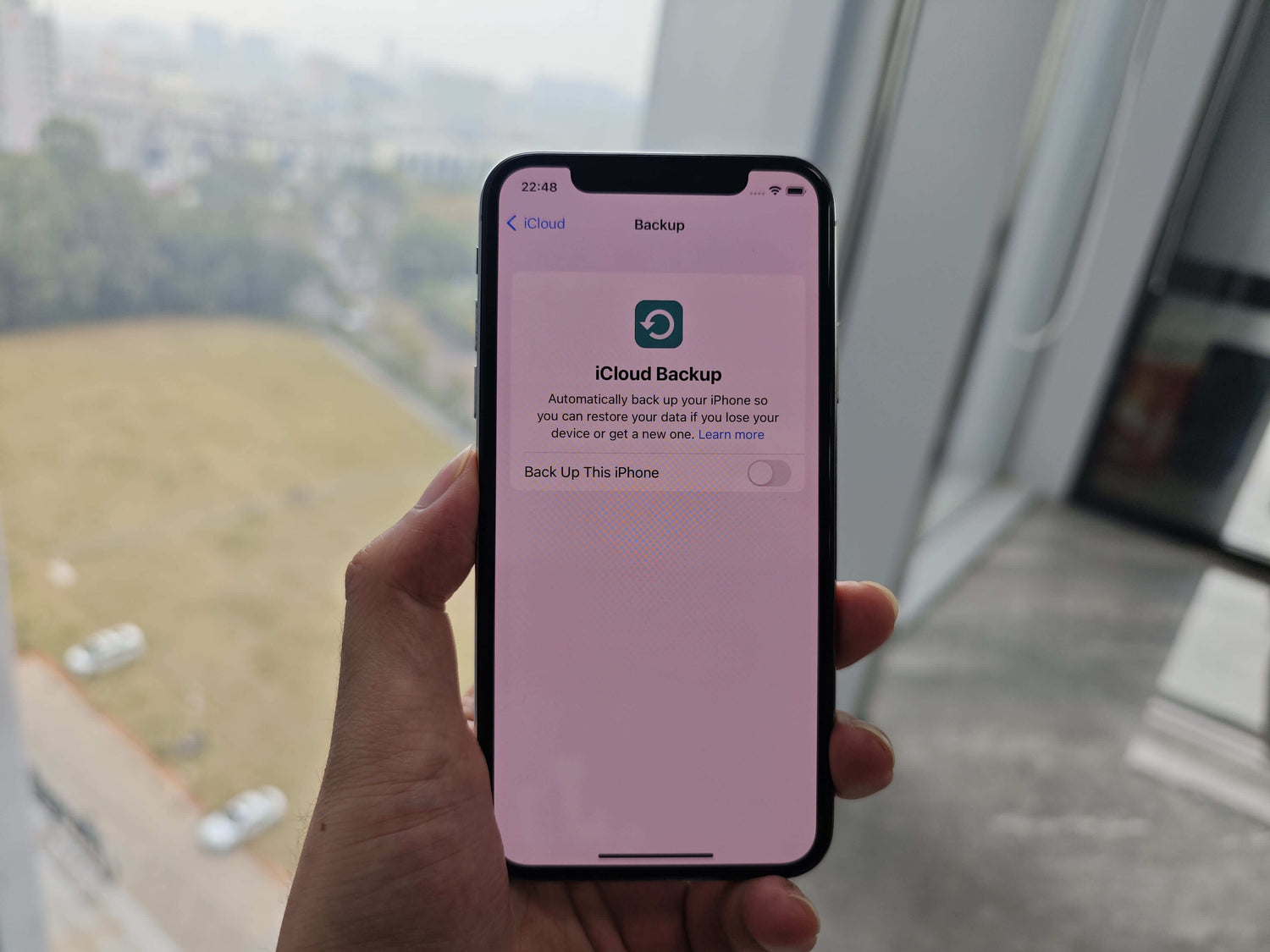
Switching from Android to iPhone? Welcome to the club! The iOS Setup Assistant makes the transition smooth:
1. Download the “Move to iOS” app from Google Play on your Android phone.
2. Open the app and follow the instructions.
3. On your new iPhone, during setup, select Move Data from Android.
4. Enter the code displayed on your iPhone into the Move to iOS app.
5. Choose your content and let the transfer begin.
This process securely transfers your contacts, message history, photos, videos, web bookmarks, mail accounts, and calendars from your Android device to your new iPhone.
Got a new iPhone? Here’s how to make it a carbon copy of your old one:
1. "Turn on your new iPhone" and follow the setup steps.
2. When you reach the "Apps & Data screen", select "Restore from iCloud Backup" or "Restore from Mac/PC".
3. "Sign in" with your Apple ID.
4. Choose the most recent "backup" and let the magic happen.
Your apps, settings, and data will be transferred to your new iPhone, making the transition as seamless as possible.
Missed a step? No problem. You can always return to the iOS Setup Assistant:
1. "Erase all content and settings": Go to "Settings > General > Transfer or Reset iPhone".
2. Your iPhone will restart, and you’ll be back in the Setup Assistant.
Just like that, you get a do-over! This can be particularly useful if you want to redo the setup process or change some settings you initially skipped.
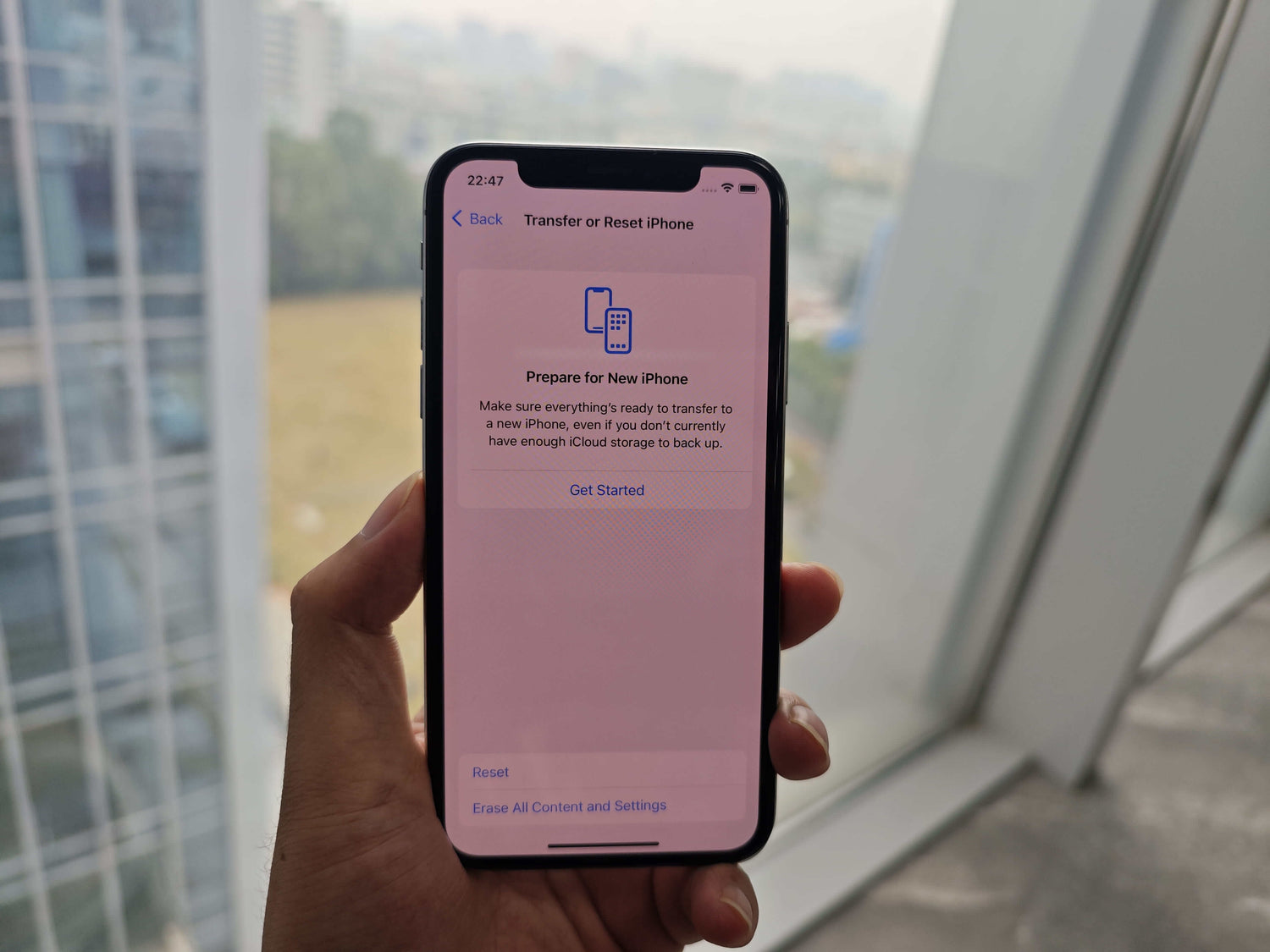
Open Settings → General → Transfer or Restore iPhone
Whether you're coming from Android, iOS, or even an Apple Watch, the iOS Setup Assistant has you covered:
1. "From Android": Use the “Move to iOS” app as mentioned above.
2. "From iOS": Use iCloud Backup or transfer directly during setup.
3. "From Apple Watch": Ensure your watch is backed up to iCloud. During iPhone setup, you’ll get an option to restore your watch.
The iOS Setup Assistant ensures that all your devices are in sync, providing a seamless experience across your Apple ecosystem.
The iOS Setup Assistant is your best friend when it comes to setting up a new iPhone. It’s user-friendly, efficient, and makes the transition seamless, whether you're an Apple veteran or a newbie.
By following the steps outlined in this guide, you can ensure that your new iPhone is set up exactly how you want it, with all your data intact.
For more tips and tricks on getting the most out of your Apple devices, stay tuned to ZikeTech. Happy setting up!
If you have other problems (such as being unable to exit the setup assistant), it is recommended to visit Apple's official support or go to an Apple Store.